Deploy a smart contract with Archetype
This tutorial covers writing a smart contract and deploying it to Tezos in the Archetype programming language. It uses the completium-cli command-line tool, which lets you work with Archetype contracts and Tezos from the command line.
- If you are more familiar with Python, try Deploy a smart contract with SmartPy.
- If you are more familiar with OCaml, try Deploy a smart contract with CameLIGO.
- If you are more familiar with JavaScript, try Deploy a smart contract with JsLIGO.
In this tutorial, you will learn how to:
- Create a wallet to store cryptocurrency tokens
- Get free tez tokens (the native cryptocurrency token on Tezos) from a faucet
- Code a contract in Archetype, including:
- Defining the storage for the contract and its initial value
- Defining entrypoints in the contract
- Writing code to run when the entrypoints are called
- Deploy (or originate) the contract to Tezos
- Look up the current state of the contract
- Call the contract from the command line
What is a smart contract?
A smart contract is a computer program that is stored on a blockchain and runs on a blockchain. Because the blockchain is spread across many computer nodes, you don't have to think about where to host the program or worry whether a computer will run it or not. Responsibility for running the contract is distributed across all of the nodes in the Tezos system, so when you deploy a smart contract, you can be confident that it will be available and unmodified when someone wants to run it.
A smart contract has these parts:
- Persistent storage, data that the contract can read and write
- One or more entrypoints, which are a kind of function that clients can call, like endpoints in an API or functions or methods in many programming languages
- A Tezos account that can store tokens (technically, the contract is itself a type of Tezos account, but you can think of it as a program with a Tezos account)
The Archetype language
Archetype is a high-level language designed specifically for writing Tezos smart contracts. It has features that help you write smart contracts, including:
- Clear syntax that maps closely with how smart contracts work
- Enhancements that simplify working with storage
- Tools that help you verify conditions before running code, such as ensuring that the caller is authorized to run the entrypoint
- The ability to set up a contract as a state machine, which gives the contract a state and manages transitions between states
- The ability to verify that the contract does what it says it does through the process of formal verification
Like the other languages that Tezos accepts, Archetype code is compiled to Michelson to run on the blockchain.
For more information about Archetype, see https://archetype-lang.org/.
Tutorial contract
The contract that you deploy in this tutorial stores a single integer. It provides entrypoints that clients can call to change the value of that integer:
- The
incremententrypoint accepts an integer as a parameter and adds that integer to the value in storage - The
decremententrypoint accepts an integer as a parameter and subtracts that integer from the value in storage - The
resetentrypoint takes no parameters and resets the value in storage to 0
After you deploy the contract, you or any other user can call it from various sources, including web applications, other contracts, and the Octez command-line client. However, no one can prevent it from running or tamper with its code or its storage.
Prerequisites
To run this tutorial, you need the completium-cli program:
-
Make sure that NPM is installed by running this command in your command-line terminal:
npm --versionIf NPM is not installed, install Node.JS on your computer, which includes NPM, from this link: https://nodejs.org/en.
-
Install completium-cli by running this command:
npm install -g @completium/completium-cliYou can verify that completium-cli installed by running this command:
completium-cli versionIf you see a message with the version of completium-cli, it is installed correctly.
-
Initialize completium-cli by running this command:
completium-cli init
Using a testnet
Before you deploy your contract to the main Tezos network (referred to as Mainnet), you can deploy it to a testnet. Testnets are useful for testing Tezos operations because testnets provide tokens for free so you can work with them without spending real tokens.
Tezos testnets are listed on this site: https://teztnets.com/.
The Ghostnet testnet is a good choice for testing because it is intended to be long-lived, as opposed to shorter-term testnets that allow people to test new Tezos features.
By default, completium-cli uses Ghostnet, but these steps verify the network:
-
Verify that completium-cli is set to use Ghostnet by running this command:
completium-cli show endpointThe response shows the RPC endpoint that completium-cli is using, which is its access point to the Tezos network. If the response shows
Current network: ghost, it is using Ghostnet. -
If completium-cli is not using Ghostnet, switch to Ghostnet by running this command, selecting any endpoint labeled "ghost," and pressing Enter:
completium-cli switch endpoint
Creating a local wallet
Deploying and using a smart contract costs fees, so you need a local wallet and XTZ tokens. You could use the default accounts that are included in completium-cli, but follow these steps to create your own local wallet on a test network:
-
Run the following command to generate a local wallet, replacing
local_walletwith a name for your wallet:completium-cli generate account as local_wallet -
Switch to the account that you created by running this command, selecting the new account, and pressing Enter:
completium-cli switch account -
Get the address for the wallet by running this command:
completium-cli show accountThe result shows the address of the account, which begins with "tz1".
You need the wallet address to send funds to the wallet, to deploy the contract, and to send transactions to the contract.
-
Copy the address for the account, which is labeled as the "public key hash" in the response to the previous command. The address starts with "tz1".
-
On the testnets page at https://teztnets.com/, click the faucet link for the Ghostnet testnet, which is at https://faucet.ghostnet.teztnets.com.
-
On the faucet page, paste your wallet address into the input field labeled "Or fund any address" and click the button for the amount of XTZ to add to your wallet. 1 XTZ is enough for the tutorial. It may take a few minutes for the faucet to send the tokens and for those tokens to appear in your wallet.
You can use the faucet as much as you need to get tokens on the testnet, but those tokens are worthless and cannot be used on Mainnet.
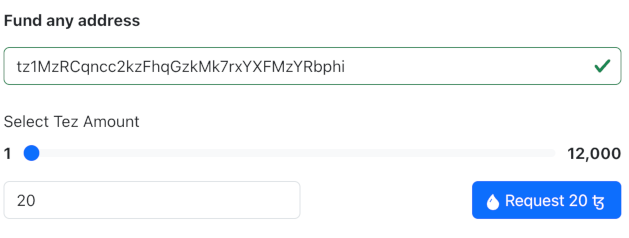
-
Run this command to check the balance of your wallet:
completium-cli show account
If your wallet is set up correctly and the faucet has sent tokens to it, the response includes the balance of your wallet.
Create the contract
The contract that you will create has these basic parts:
-
A variable that represents the contract's storage, in this case an integer. Contracts can have storage in the form of primitive types such as an integer, string, or timestamp, or a complex data type that contains multiple values. For more information on contract data types, see Data types.
-
Internal functions called entrypoints that run code when clients call the contract.
Follow these steps to create the code for the contract:
-
Run this command to create the contract file:
touch counter.arl -
Open the
counter.arlfile in any text editor. -
At the top of the file, name the contract by putting the name after the
archetypekeyword:archetype Counter -
Define the storage for the contract by adding this line:
variable value : int = 10This line creates a variable in the contract's storage with the name "value." It is an integer type and has the initial value of 10.
Any variables that you create with the
variablekeyword at the top level of the contract become part of its persistent storage. -
Add the code for the increment and decrement entrypoints:
// Increment entrypoint
entry increment(delta : int) {
value += delta
}
// Decrement entrypoint
entry decrement(delta : int) {
value -= delta
}These functions begin with the
entrykeyword to indicate that they are entrypoints. They accept one parameter: the change in the storage value, which is an integer nameddelta. One function adds the parameter to the value of thevaluevariable and the other subtracts it. -
Add this code for the reset entrypoint:
// Reset entrypoint
entry reset() {
value := 0
}This function is similar to the others, but it does not take a parameter. It always sets the
valuevariable to 0.
The complete contract code looks like this:
archetype Counter
variable value : int = 0
// Increment entrypoint
entry increment(delta : int) {
value += delta
}
// Decrement entrypoint
entry decrement(delta : int) {
value -= delta
}
// Reset entrypoint
entry reset() {
value := 0
}
Deploying (originating) to the testnet
Deploying a contract to the network is called "originating." Originating the contract requires a small amount of Tezos tokens as a fee.
-
Run the following command to originate the smart contract:
completium-cli deploy Counter.arlThe command line shows information about the transaction, including the name of the originating account, the target network, and the cost to deploy it. By default, it uses the local alias "Counter" to refer to the contract.
-
Press Y to confirm and deploy the contract.
If you see an error that includes the message
contract.counter_in_the_past, you waited too long before pressing Y. Run thedeploycommand again and promptly press Y to confirm it. -
Print information about the contract by running this command:
completium-cli show contract CounterThe response shows information about the contract, including its address on Ghostnet, which starts with "KT1". You can use this information to look up the contract on a block explorer.
-
Verify that the contract deployed successfully by finding it on a block explorer:
-
Open a Tezos block explorer such as TzKT or Better Call Dev.
-
Set the explorer to Ghostnet instead of Mainnet.
-
Paste the contract address, which starts with
KT1, into the search field and press Enter. -
Go to the Storage tab to see that the initial value of the storage is 10.
-
-
Run this command to see the current value of the contract storage:
completium-cli show storage Counter
Calling the contract
Now you can call the contract from any Tezos client, including completium-cli.
To increment the current storage by a certain value, call the increment entrypoint, as in this example:
completium-cli call Counter --entry increment --arg '{ "int": 5 }'
To decrement the storage, call the decrement entrypoint, as in this example:
completium-cli call Counter --entry decrement --arg '{ "int": 2 }'
Finally, to reset the current storage to zero, call the reset entrypoint, as in this example:
completium-cli call Counter --entry reset
Then, you can verify the updated storage on the block explorer or by running the completium-cli show storage Counter command.
Summary
Now the contract is running on the Tezos blockchain. You or any other user can call it from any source that can send transactions to Tezos, including command-line clients, dApps, and other contracts.
If you want to continue working with this contract, here are some ideas:
- Change permissions for the contract so only your account can call its entrypoints
- Add your own entrypoints and originate a new contract; note that you cannot update the existing contract after it is deployed
- Create a dApp to call the contract from a web application, similar to the dApp that you create in the tutorial Build a simple web application